Order Notify Demo
Watch this video to see how Order Notify works!
ORDER NOTIFY - HOW IT WORKS
A customer places an order. Before the order is sent to the kitchen you would press the SET NOTIFICATION BUTTON in the POS software. See below...
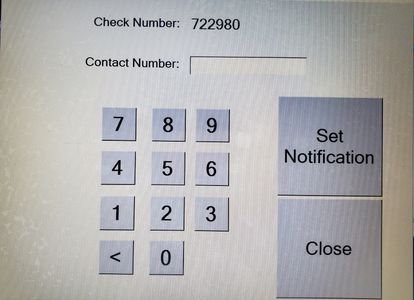
SET NOTIFICATION
This screen pops up and allows you to enter the customer phone number to be notified when the order is ready to be picked up.
You then hit the SET NOTIFICATION button.

SEND ORDER NOTIFICATION
Once the order is finished in the kitchen you can press the send order notification button on the POS. The above picture is what you will see. Press the SEND button for which check number you want to have notified that it is ready. When the customer comes to pick it up you can then hit the COMPLETE button for that check number and that will take it off the screen so you know the customer has their food. (Sent count means how many times you have sent this text message to the customer)
Copyright © 2021 POS Notify - All Rights Reserved. 717-283-2011